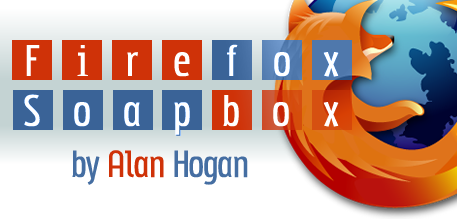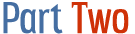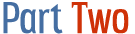Please note: This website is an archive of ghscc.com.
It is no longer updated.
Font: Serif |
Sans-Serif ||
Tiny |
Small |
Normal |
Large |
Huge
|
|
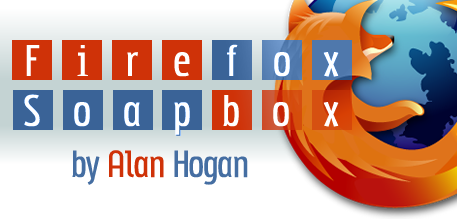
 
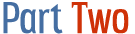  
Downloading & Installing Firefox
- How can I get Firefox?
- Obtaining a copy of Firefox is simple. (Make sure you have permission
to install software on the computer if you do not own it.)
- Go to www.getfirefox.com
and click Free Download.
- I recommend choosing Open if you are asked whether to
save or open the installation file.
- After the download finishes, follow the on-screen instructions. You can accept the default options. A nifty feature of Firefox’s installation is that it asks you if it should import your "bookmarks" or "favorites" from Internet Explorer.
- Firefox should work now. Try typing
www.ghscc.com
or www.google.com into its Address bar and
hitting Enter.
- What if that doesn’t work?
- You will probably need to configure a proxy
connection - not as hard as it sounds!
Just copy the configuration from Internet Explorer.
Here’s the step-by-step:
- Open Internet Explorer. Click the
Tools
menu and then Internet Options.
- Open the
Connections tab and then the LAN Settings... button.
- Under the title
Proxy Server there should
be a box with an IP address in it, which might look like
82.165.192.24. Next to it, there should be a
box labeled Port:. It should contain something
like 8080. Write both these numbers down and
then click Cancel in both open dialog boxes and
close IE.
- Now open Firefox (if it isn’t already opened).
Click the
Tools
menu and then Options. You should be in the
General section.
- Click the
Connection Settings button
(toward the bottom).
- Check the
Manual connection settings option
and then enter the values you wrote down earlier as HTTP Proxy.
Then check Use the same proxy for all protocols.
Click OK on both open dialog boxes.
- Keep Reading
- Part Three: Firefox's
Nifty Features is all about the parts of Firefox
that are the icing on the cake. Some can save you
a lot of time!
- Feedback
- I’d love to hear your comments and
suggestions on this page or
the whole Firefox Soapbox series!
 
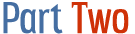  
|


this page
Written by Alan Hogan on 2005-04-10; viewed 11125 times.
Last revised: 2005-04-14 by Alan Hogan. See all.
www.ghscc.com
Site contents © 2005 Greenville
High School Computer Club (GHSCC) and contributing members.
This page is automatically printer-friendly. Just click your Print button!